Deleting Alembic file loaded in Houdini on Windows
← 2023-12-01
This is a quick tip / quality of life improvement.
Let's say you have two Houdini sessions open on a Windows: the first one is exporting an Alembic file and the second one is reading it. If you try to delete / overwrite the Alembic file that is already loaded into the second Houdini session, it will fail.
|
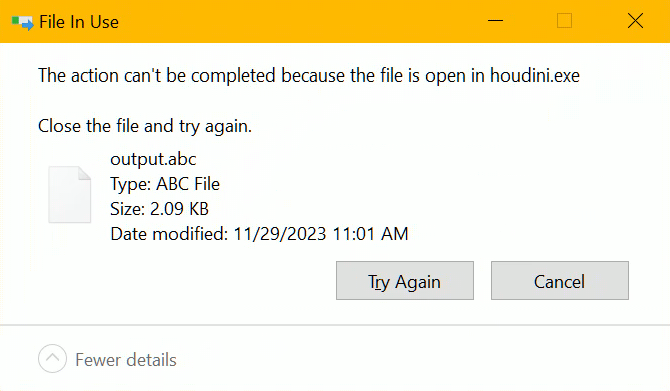
|
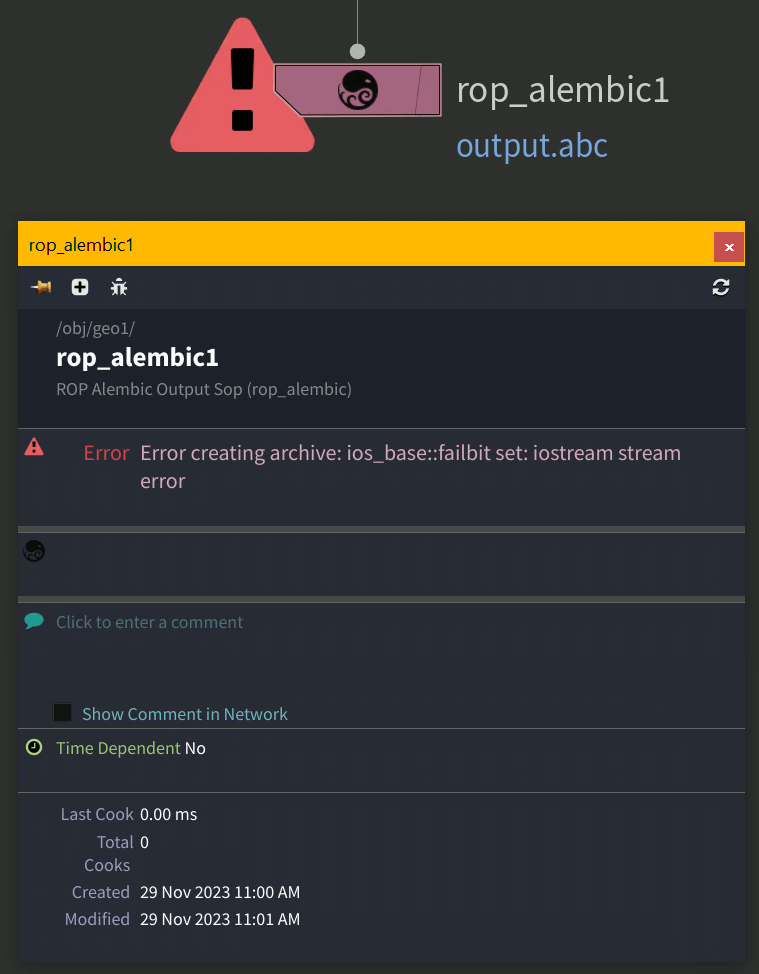
|
We can confirm that Houdini is keeping the Alembic file open with the File Locksmith.
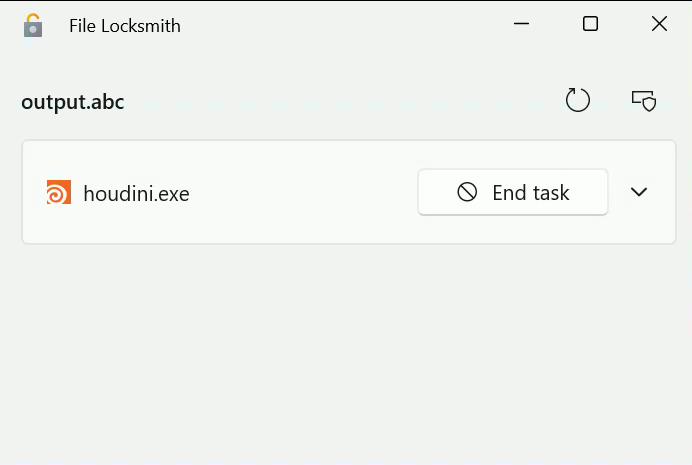
One option for fixing this is to close the second Houdini session, delete / overwrite the Alembic file and the start the session again.
But that is slow and unnecessary. There is a better way, in the second Houdini session:
- Display a Null SOP or another node, so that the geometry from the Alembic file is not visible in the viewport
- Alternatively you can keep the display flag on the Alembic SOP node and switch to Render View, or another pane
- Press the Reload Geometry button on the Alembic SOP node
- Done, you can now delete / overwrite the Alembic file